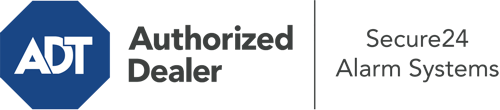How Do I Use The ADT Command Panel In Sugarland?
The heart of your home security system, the ADT Command interface is a powerful touchscreen that communicates with all of your incorporated components. You can activate your system, customize home automation parameters, and even speak directly to monitoring professionals. Chances are you’ll have no difficulties navigating this easy-to-use interface, but to assist you in getting started, it’s an excellent idea to explore a few of its core features.
What Can You Do With ADT Command In Sugarland?
Prior to diving into the fundamentals of how to work it, think about what this central home security panel can accomplish. Above all else, ADT Command is where you can arm and disarm your alarm system, but it’s able to do a great deal more.
With ADT Command, you may:
- Customize home automation with unique schedules, scenes, or rules. For example, you can have your front door automatically lock when the system is armed or have lighting illuminate at specified times.
- Lock or unlock doors.
- Review real-time footage or pre-recorded clips of your indoor, outdoor, or doorbell cameras.
- Converse through the two-way talk feature or get in touch with ADT directly in case of an emergency.
- Connect with your smart speaker.
- Add, delete, or change users and Wi-Fi networks.
Getting Familiar With Your ADT Command Panel In Sugarland
One of the most useful things you can do is merely familiarize yourself with the interface. That starts with the home screen. You’ll spot a sizable icon that indicates your existing status - such as “Ready To Arm.” Beneath, you’ll see additional icons that indicate different arming choices. Touch them when you would like to modify your status. The custom arming choice is nice as it gives you the opportunity to skip specified components. Want to leave a window cracked during the night for a bit of clean air without triggering the alarm? That won’t be a problem.
At the upper left, you’ll see a Wi-Fi symbol that signifies your network signal and a notifications icon where you may get advisories from ADT. On the right, you’ll notice symbols for home automation, scenes, and zones. At the top right, you’ll discover crucial emergency alarm buttons. You’ll have the ability to tap for personal (medical), fire, or police. Your monitoring team will inform the right emergency service providers according to your selection.
The pointer to the right will guide you to extra options. There, you’ll find a way to access your system’s tools. Touch this indicator, input your password, and then you’ll have the chance to control Wi-Fi and general settings, user accounts, and more. You’ll even discover tutorial videos if you require assistance.
Arming Your Home’s Protection Via The ADT Command Panel
The interactive central hub makes engaging your system quick and effortless. All you need to do is select the icon you would like from the home display. Your options are Arm Away, Arm Stay, and Arm Custom. If your residence will be empty, the away choice is your best bet. You might decide to “quick arm,” which doesn’t need a password, or to delay the activation of your home’s protection. This will start a timer, giving you time to depart before the system activates. If someone is at home, the Arm Stay mode is the top choice. The custom setting allows you to bypass specific sensors and also operates on a delay.
Once you understand the basics of arming your system, you can start investigating the other amazing features.
Start Using ADT Command With Your New Security System From Secure24 Alarm Systems
Are you excited about being able to manage and personalize your entire home security system using one centralized touchscreen hub? Reap the benefits of the versatile ADT Command in Sugarland by turning to the experts at Secure24 Alarm Systems. Dial (281) 502-5306 to design your home defense today.